How to add a background
The background is one important graphic part of your postcard. It can be the perfect way to reinforce a message.
1. Click on BACKGROUND
On the left side of the screen, click on the ‘Background’ tool.

2. Click on SEARCH FOR BACKGROUNDS
There are three ways to add a background to your postcard design. The first one is by clicking on ‘Search for backgrounds’.

Type a search item related to what you want for your background. Then click on the search icon.

Once you find the background image that works best for you, click on it. Immediately it will appear on your postcard design.

3. Click on UPLOAD
Another way to add a background is to upload your own. To do that, you just need to click on ‘Upload’, then click on ‘Select File to Upload’.

Choose the file you want to upload, and then click on ‘Open’.

As soon as you click on ‘Open’, the image you selected will be displayed on your postcard design.

4. Click on the color rectangle
The other way to change your background is by changing its color. To do so, go to the right side of the screen and click on the colored rectangle.

The color palette will be displayed and you can pick the color you want for the background.

As soon as you click on the color you want, your background color will be updated.