How to add images to your postcard
Adding images to a postcard can help you achieve your marketing strategy goals. Follow these steps to add or upload images on Mailfold.
1. Click on IMAGE
On the left corner of the design view, you can find the ‘Image’ tool. Click on it.

2. Add Images
There are two ways to add images to your postcard design. The first one is ‘Search Images’. Click on it, and then type on the search bar, the term related to the image you want.

Click on the search icon and then pick the image you like better for your postcard.

When you find your image, click on it, and it will appear on your canvas.

The second way to add images is by uploading them from your device. To do that, click on ‘Upload image’ and then ‘Select File to Upload’.

Select the file you want to upload and click on ‘Open’.

The image you selected will appear on the canvas. Now you can customize its size and position on your postcard.

And just like that, you can add or upload images on Mailfold.