How to save your design as a template
Saving your design as a template is a very useful tool when you are an admin. Follow these steps to do it with your Premium account.
1. Click on SAVE AS TEMPLATE
To save a front-side design, go to the bottom right corner of the Design view, and click on ‘Save as Template’.

2. Choose category
Select a category for your template. Click on ‘Select Category’.


3. Make it public
You can click on ‘Save as Public Template’ if you want it to be shared with others. If you don’t want to, do not click on that.

4. Click on SAVE
To save your template, click on ‘Save’.

5. Click on SAVE AS TEMPLATE
To save a back-side design, do the same steps as in the front-side design. Go to the bottom right corner of the Design view, and click on ‘Save as Template’.

7. Choose category
Select a category for your template. Click on ‘Select Category’.

8. Click on SAVE
After you selected the category, decide if you want to save your template as public or not. Then, click on ‘Save’.

9. Use saved templates
Now that you have saved your front and back-side designs, you can use them on your next Campaign. Just click on Templates, look for the category, and use them.