How to add shapes
Adding shapes can be really food when you want to highlight your design. Learn how to add them here.
1. Click on SHAPE
To add a shape to your design, click on ‘Shape’ on the tools menu. It’s located on the left side of the Design view.

After clicking on ‘Shape’, the shapes you can add to your design will appear.

2. Select your shape
Click on the shape you want to add, then it will appear on your design.

3. Change color
You can change your shape color on the Style tool. Click on the colored rectangle and then pick the color you want your shape to be.


4. Click on ARRANGE
To change the position, rotation, order, and position of your shape click on ‘Arrange’. Also, you can duplicate it.

5. Change size
You can change your shape size and location on your postcard, by clicking on it or clicking on the white dots around it.

And just like that, you can add a shape to the postcard design.